21st February 2007 Photoshop Tutorials
Creating Starburst glints of light in Photoshop Photoshop Tutorial
Here is a nice effect that looks like the sun glinting off a metallic or shiny surface. This starburst effect even includes a little lens flare. A tasteful replacement for the sometimes over used lens flare filter. (A shout-out to Mrs Wanack and class at Humble High School who requested this.)
INGREDIENTS
- Layers
- Line tool
- Selections and fills
- Blurs
- Free Transform
1
First thing we need to do is create a new document. I set my background to black to that I can see the white glint that we will prepare. Create a new layer and choose the line tool (Hidden under the rectangle shape tool in the toolbox)

Choose 2 pixels and the draw pixel option from the options bar
2
Set white as your foreground color and draw a short dash (A) Hold the Shift key to constrain the rotation to a horizontal line
Choose Filter>Blur>Motion Blur as shown in (B) . Add enough distance to get a nice tapered look. Make sure the angle matches the angle of the line.
3
Duplicate the Layer with the dash on it
Press Ctrl (Windows) /Cmd (Mac) +T for free transform
Rotate the dash while holding down shift to constrain the rotation
4
Choose both dash Layers and press Ctrl/Cmd+E to merge them (On version CS and earlier, choose the top layer and press Ctrl/Cmd+E to merge with the layer beneath) Careful not to merge with background
Duplicate the merged dash layer (Ctrl/Cmd+J)
Press Ctrl/Cmd+T for free transform Rotate 45 deg, grab a corner point and scale toward the center to make the new star smaller (hold down alt/option+shift to scale from center and constrain)
5
You now have your starburst and you may be happy right here. For those of you who want to add a lens flare to the starburst continue...
Create a new Layer
Grab the elliptical marquee tool (circular selection tool)
Create a selection over the starburst
6
Choose Edit>Stroke
Choose a 1 pixel white stroke
Deselect
Choose Filter>Blue>Gaussian Blur to soften the effect
Click ok and we're all done!
7
Merge the layers together to use on your illustrations and photos.
Note: You can save them as a smart object in Photoshop CS2 and CS3.
Another option is to make a custom brush: Flatten the whole thing, choose Ctrl/Cmd+I to inverse and then make a selection around the starburst. Choose Edit>Define Custom Brush.
This is just one of the effects included
Enjoy.

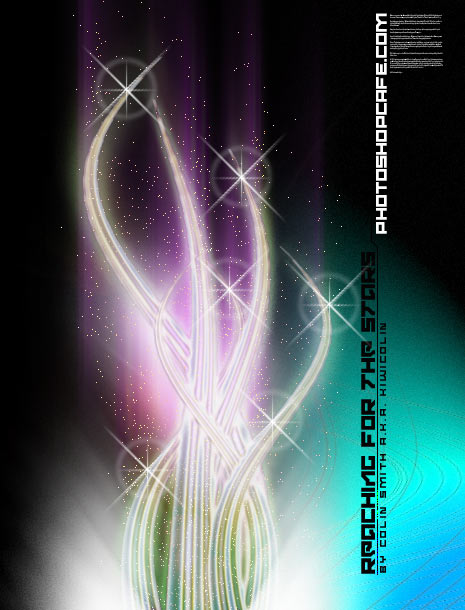
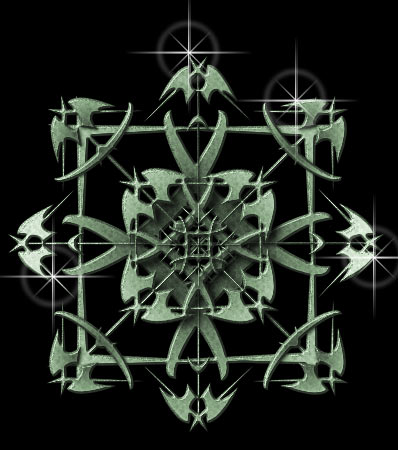
DONE!
|